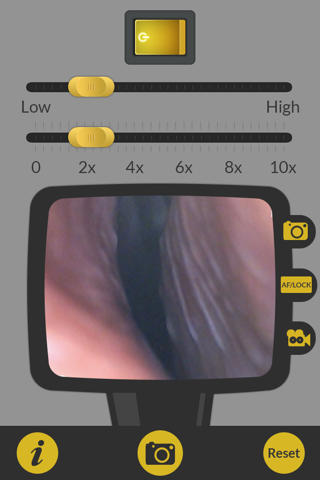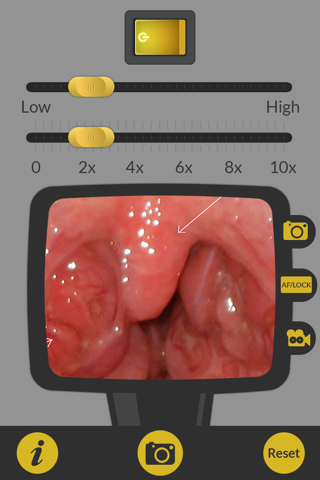OtoscopeApp app for iPhone and iPad
Developer: AUSTIN ROSE
First release : 24 Jul 2014
App size: 6.49 Mb
OtoscopeApp is an easy-to-use medical light source and image capture system - Perfect for use by patients and families, as well as medical professionals, for examination of the Ear*, Nose, Throat and more!
•Do you have excessive Ear Wax? Check with OtoscopeApp
•Does your child have an ear infection? Check for signs with OtoscopeApp
•Has your child had Ear Tubes placed? Check on them with OtoscopeApp
•Big Tonsils? Check it out with OtoscopeApp
•Need a Penlight? Use OtoscopeApp
•Physicians! – take your mobile device on rounds and use OtoscopeApp. Perfect for international medical mission trips!
*Ear exam requires OtoscopeApp OTOSCOPE ADAPTER device – sold separately. Click on the info button within the App for details, and links for purchase.
more…
For examination of the ears, the App is designed to work best with the OtoscopeApp OTOSCOPE ADAPTER device, which can be purchased at the OtoscopeApp website.
The OtoscopeApp system can be used to safely examine the ears of both children and adults at home with little or no prior otoscopy experience. The ear canal, ear drum, any ear wax and ear tubes placed in surgery can all be easily seen.
Directions: Prior to use, remove your smartphone from any case you might be using. Slide the OtoscopeApp.com Device on to the phone so that the main camera and flash are facing the extended, optical tube portion of the device. Snap one of the ear speculums onto the end of the optical tube and open the OtoscopeApp application on your mobile device. It is best to choose the largest ear speculum that will comfortably fit into the ear canal. The App will default to ideal lighting and zoom settings, though these can be adjusted if you wish. You can restart the App or hit the ‘RESET’ button at the bottom of the screen to restore the default settings at any time. Insert the ear speculum gently into the external auditory canal of the ear while watching the screen on your smartphone. You will begin to see structures inside the ear come into view. It may help to use two hands – one holding the phone to examine the ear and the other to gently pull the external ear upward and back. This will straighten out the EAC some for a better view. The phone should auto focus, though it may help to lock the auto-focus by hitting the ‘AF/Lock’ button once the camera has focused adequately inside of the ear. Video capability is available on the PRO version of the App, available as an In-App purchase.
If there is no evidence of external ear disease, the ear specula can be reused. Cleaning between each use is recommended using soap and warm water. You can also order new ear specula at our website. The ear speculum should not be inserted more than ½ inch into the ear canal. Discontinue use immediately if any pain or discomfort is experienced. Do not use in patients with active ear drainage, bleeding or extremely small ear canals.
OtoscopeApp does not provide medical advice - always seek attention from a physician for any medical conditions, questions or concerns. OtoscopeApp should not be considered a replacement for examination and consultation with a trained physician.
Thank you for choosing OtoscopeApp - please email us with any questions or feedback at [email protected]
Latest reviews of OtoscopeApp app for iPhone and iPad
This app saved me a trip to the urgent care center! I was able to send a picture to my nieces pediatrician and got advice right over the phone! Thank you, OtoscopeApp!!!
Simple, straightforward .. may also be useful for telemedicine.
I purchased the otoscope adapter for my iPhone 6 as soon as it was available. I admire the simplicity of the adapter, but the app does not get a good image of inside an ear. We find it very difficult to get proper flash and focus when looking in an ear. We have much better luck using the iPhones built in camera app set to video mode, zoomed all the way in, flash turned on, and adjusting the brightness in the video. Using slo-mo wasnt quite bright enough to see as clear as with regular video. Hopefully some adjustments will be made to the app for better quality.